How to use PTPWallet
Use this simple guide to understand what the PTPWallet cryptocurrency wallet is and how it works.
Step-by-step tutorial of the PTPWallet app
After you’ve watched the video clip, click on a button below to see detailed instructions on the wallet’s functionality
Login/restore your wallet
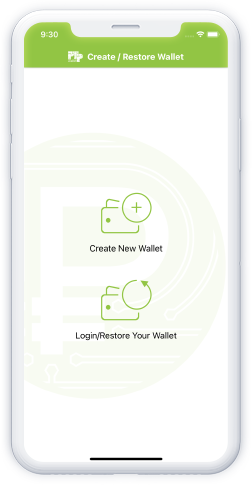
Step 1
Click the button "Login/Restore Your Wallet".
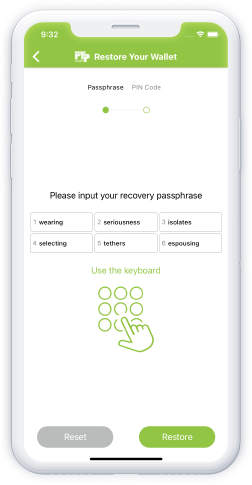
Step 2
Enter your 6-word passphrase. This passphrase was given to you when completing the initial sign-up process in the wallet.
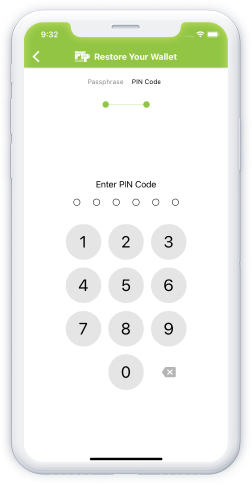
Step 3
Enter a 6-digit Pin Code. This Pin Code was created by you when completing the initial sign-up process in the wallet.
Create new wallet
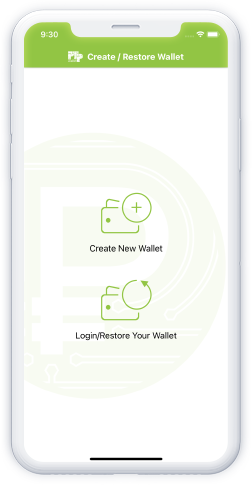
Step 1
Click on the "Create New Wallet" button.
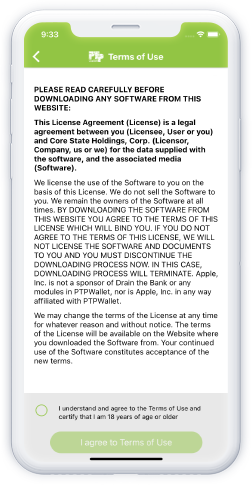
Step 2
Read the Terms of Use. If you agree to the Terms, place a checkmark at the bottom where it says "I agree to Terms of Use".
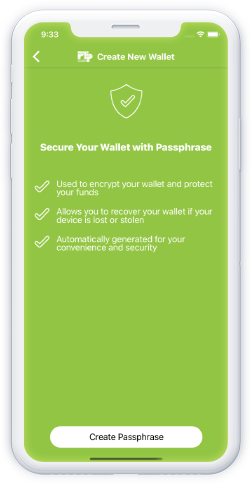
Step 3
Read and understand how the Secure Your Wallet With Passphrase process works. Once you have the needed information and are ready, click on "Create Passphrase".
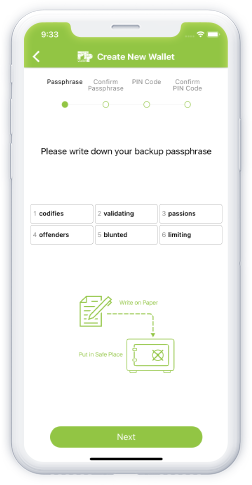
Step 4
Write down the 6 words, in the order that was provided to you, and click on "Next".
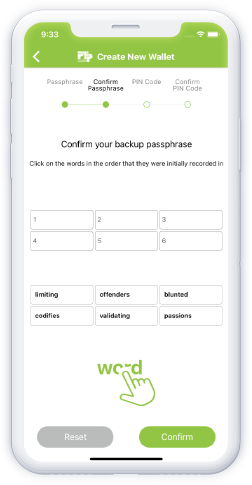
Step 5
Tap on the words in the right order. Once this has been done, click on "Confirm".
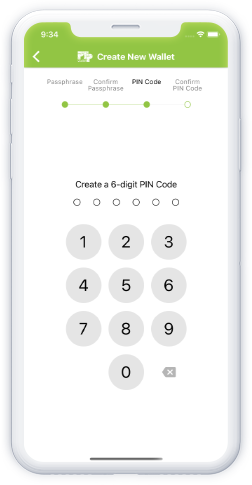
Step 6
Think of a 6-digit Pin Code that you will use. This Pin Code is used whenever you open the Wallet, want to send a transaction, and when purchasing GEMS. DO NOT FORGET your Pin Code. If necessary, right it down.
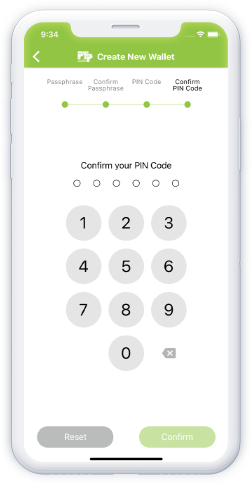
Step 7
Re-enter the Pin Code and click on "Confirm". Save the Passphrase and Pin Code in a safe location.
Add account currency
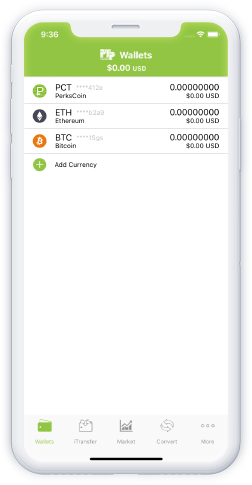
Step 1
After registering, you are going to see a Wallet page. In order to add a currency, click on "+".
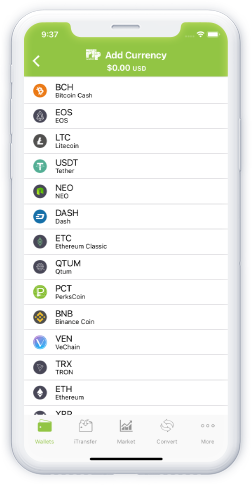
Step 2
Find the currency you want and click on it. It will automatically show up in the “Wallet” page.
Send/receive address
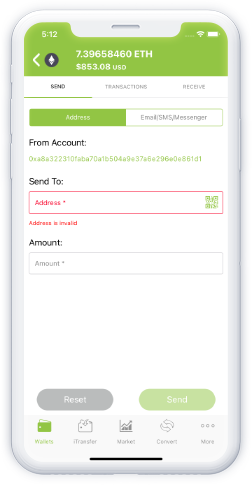
Step 1
In order to send funds to a designated location, click on the currency you want to send, click on “Send”, and enter the Receive Address into the “Address” field. You can also send funds by QR Code by clicking on the QR button.
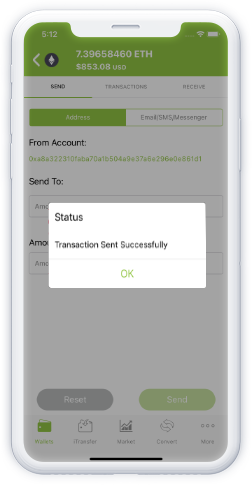
Step 2
In the “Amount” field, enter the number of funds you want to send and hit “Send”. If the transaction was sent successfully, you will see a notification pop-up saying “Transaction Sent Successfully”.
Send email, SMS & Messenger
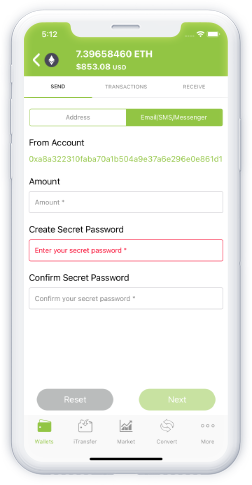
Step 1
To make a transfer of funds, enter the required amount in the field "Amount". Then, come up with a password for this transaction (which will need to be passed on to the other side). Enter it in the “Create Secret Password" section and confirm it in the “Confirm Secret Password”. Then click “Next”.
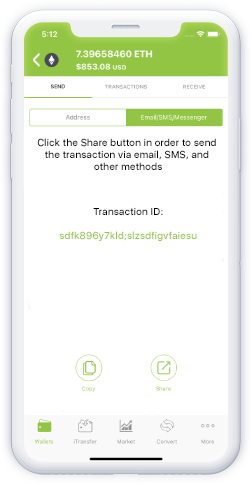
Step 2
On the screen, you will see a comment “Click the Share button in order to send the transaction via email, SMS, and other methods”. When clicking on the “Share” button, choose the channel you want to use.
iTransfer
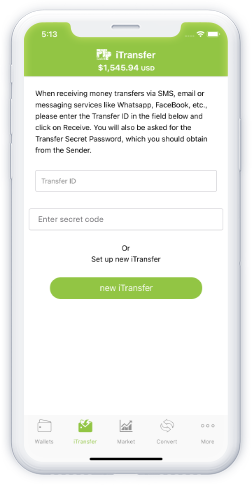
Step 1
If you have received a payment by Email, SMS, or any other method (other than via Address and QR Code), enter the Transfer ID in the required field and click on “Receive”
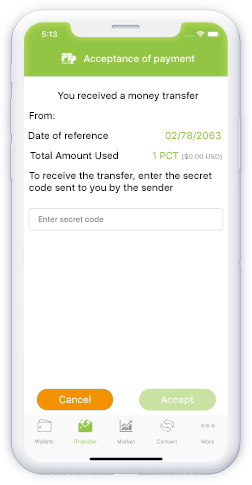
Step 2
Enter the Secret Password (given to you by the other user) and click on “Accept” in order to receive the funds.
Market
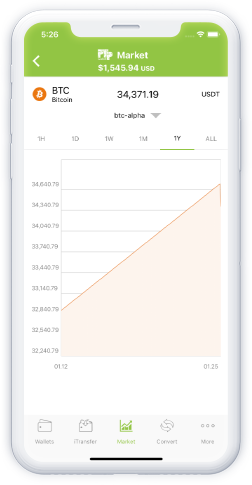
Step 1
Check the market price of your favorite coin by clicking on the coin in the Market menu. You can see the price change by hour, day, week, month, and year.
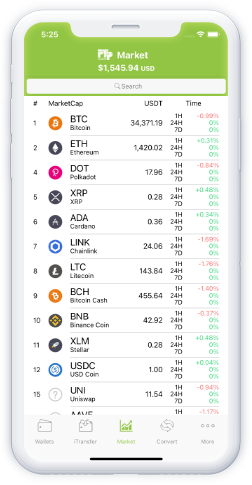
Step 2
See all the coins in the Market menu. You have the ability to see current price as well as 1H, 24H, and 7D price change.

Step 3
In order to see live stats of a particular exchange for the coin you have chosen, once the coin has been selected, click on the sub-menu below the pricing and select your desired exchange.
AML/KYC Policy
The AML(Anti-Money-Laundering)/KYC(Know-Your-Customer) is required for those who are looking to remove maximum per-day transaction barrier and to send an unlimited number of transactions per day; no matter the size of the transaction. KYC is done in order to provide the Company with more information on who you are in order to stop the misuse of the wallet, fraud, financing of terrorist organizations, and money laundering. All information provided to the company is completely confidential and secure.
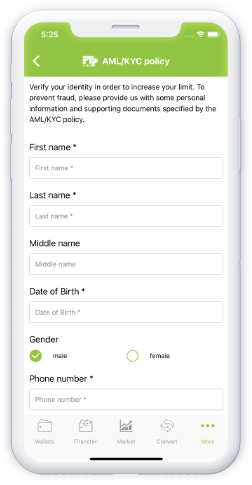
Fill in all the necessary fields in the form, take all the required photos, give your consent to the verification of the data provided by you, and click on the "Submit" button.
Get on the VIP list!
Get company and PTPWallet updates and news sent straight to your inbox. No spam. Unsubscribe at any time.
Get the PTPWallet app!
Check out the features yourself by downloading the app in the iOS or Android app store


Scan to download